 LON-CAPA Help
LON-CAPA Help LON-CAPA Help
LON-CAPA Help
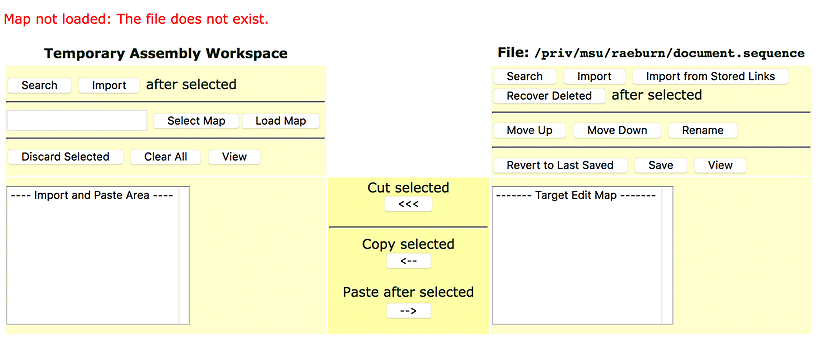
After creating a new .sequence resource and getting the editor selection prompt (as in the "Simple Map Editor" figure), click the Simple Edit button to get to the simple map editor, which appears in the figure.
The Simple Editor can create .sequences and .pages which are linear, which means they have no branches or conditions.
On the right side of the simple editor is the Target, which represents the map you are currently building. On the left side is the Import area, which represents a work area you can use for your convenience to load and manipulate resources you may wish to include in your map. Using the three buttons in the middle of the screen, you can cut things out of the Target (top button), copy from the Target to the Import (middle button), and copy from the Import to the Target (bottom button).
You can do a Group Search and a Group Import on both sides of the screen. A Group Search allows you to run a search, then import selected results from that search either directly into your Map or into your Import space. Checkboxes will appear next to the results in the Group Search, and you can click the resources you wish to add to your map in the order that you want them added. After you select the resources, you will be presented with a screen that allows you to change their order. You will then be able to import the selected resources and work with them.
A Group Import works in a similar fashion, but allows you to use the LON-CAPA network browser to select your resources.
On the Import side, you can also browse for another Map, and load the resources used in that map into your Import workspace. You can also discard the selected resources, clear all the resources, and view the selected resources by using the buttons on the Import side of the screen.
Both list boxes support standard multi-select mechanisms as used in your OS.