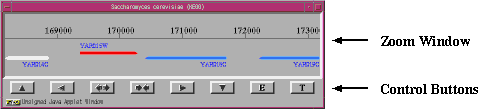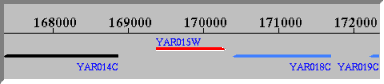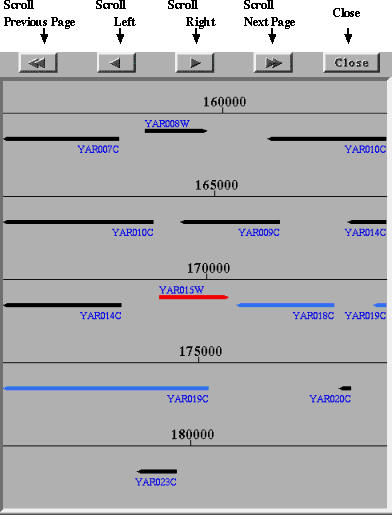How to use Java applet ZoomLine
for linear chromosome maps
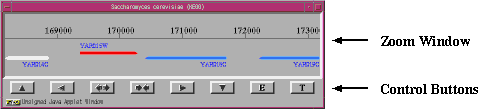

INDEX
- Mouse Actions
Definition of mouse actions on UNIX and Macintosh.
- Menu Buttons
To quit or to view this on-line help.
- Zoom Window
To obtain information of individual genes.
- Control Buttons
To control the Zoom Window.
- Locate Gene ID
Used to bring a given gene to the center of the Zoom Window.
- Chromosome Map
Display of the entire chromosome with the blue bar corresponding to the location shown in the Zoom Window.
- Expanded Window
The Zoom Window is expanded to contain multiple lines.
1. Mouse Actions
The mouse actions are defined as follows:
- DEFAULT
- ALT
(Unix) middle mouse button
(Macintosh) mouse button with option key
- META
(Unix) right mouse button
(Macintosh) mouse button with apple key
2. Menu Buttons
- Help
To view this on-line document.
- Quit
3. Zoom Window
This window displays genes with clickable Gene IDs in the range indicated on the Chromosome Map.
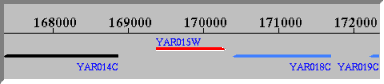
- By clicking the Gene ID in blue with the DEFAULT button, the definition of the gene is displayed in a new window.
- The following mouse actions may be used to supplement the control buttons.
- ALT can scroll the window as if there is a scroll bar.
- META is used to specify a range to be magnified.
- The coloring of genes is based on the classification by:
4. Control Buttons
The following are the buttons to control the Zoom Window.

- Previous Chrom: moves to end of the previous chromosome.
Scroll Left: displays the same amount of the current window size on the left.
Zoom Up: raises the resolution by 200%.
Zoom Down: lowers the resolution by 50%.
Scroll Right: displays the same amount of the current window size on the right.
Next Chrom: moves to the beginning of the next chromosome.
- The mouse actions ALT and META can be used to scroll and zoom up the window with any desired amount.
- Expand: displays an expanded window that covers a longer range of the chromosome with the current resolution.
5. Locate Gene ID
The search box "Locate Gene ID" is used to bring a given gene to the center of the Zoom Window.
- Enter a Gene ID in the search box and hit return. The matching of Gene ID is case insensitive.
- If the gene is found, it will be displayed at the center of the Zoom Window, and the blue bar in the Chromosome Map will be located accordingly.
- If the gene is not found, a message will appear.
Note that the Gene ID itself can be searched by gene names, gene product names,
and other keywords in the gene catalog. Lauch the gene catalog window from the
menu.
6. Chromosome Map
The overall view of the entire set of chromosomes is shown by the lines (including circular chromosomes).
The small bar in blue indicates the range displayed in the Zoom Window.
- The bar can be moved by clicking or dragging with the mouse.
7. Expanded Window
Here the Zoom Window is expanded to contain multiple lines.
The default is five lines, but the window height and width may be changed as desired.
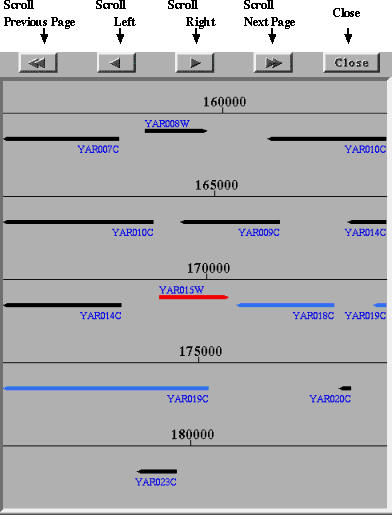
- Scroll Previous Page: displays the same number of lines preceding the current window.
Scroll Left: displays one additional line preceding the current window.
Scroll Right: displays one additional line following the current window.
Scroll Next Page: displays the same number of lines following the current window.
- The mouse action ALT can be used to scroll the window with any desired amount.
- Close: closes this window.
Last updated: October 9, 1997