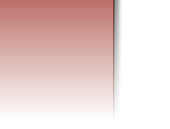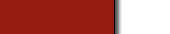








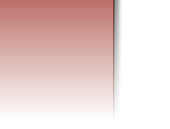
|
Search Tips
•
What is Excite Search?
•
What can I search?
•
General search tips
•
Advanced search methods
•
Understanding your search results
•
Relevance rating
•
Sort by Site
•
More Like This
•
Browser errors
•
WHAT IS EXCITE SEARCH?
Excite's technology offers a unique way to search the Web: by concept.
Like most search engines, we've programmed our search engine to look for documents
containing the exact words you entered into the query box. But Excite goes
further and looks for ideas closely linked to the words in your query. This
feature broadens your search.
- Suppose you enter elderly people financial concerns in the query
box. In addition to finding sites containing those exact words, the search engine
will find sites mentioning the economic status of retired people and the
financial concerns of senior citizens.
Our search engine can figure out that relationships exist between words and
concepts -- that the term elderly people is related to senior
citizens. It learns about related concepts from the documents themselves,
and learns more from each new document it indexes.
•
WHAT CAN I SEARCH?
Excite can search all the Web sites in our database, all the reviewed
sites in our database, the Usenet newsgroups, or the Usenet classifieds.
Use the pull-down menu under the search box on our home page to choose:
- World Wide Web
- Use this option for the broadest search possible. We search the more
than 50 million Web sites in our database, looking for the most relevant
matches.
- Web Site Reviews
- Use this option for a high-quality, targeted search of the more than
60,000 Web sites chosen and reviewed by Excite's experts. Our reviewers
comb the Web daily, examining sites and choosing the best ones. For detailed
information about this feature, see the
Excite Reviews section of this handbook.
- Usenet Newsgroups
- Use this option to find out what people are saying about a particular
subject in casual conversations on the Net. Usenet is a vast collection
of discussion groups (known as newsgroups) on every imaginable topic, from
technology stocks to the Beatles. Our search engine has access to millions of
messages from thousands of Usenet bulletin boards.
- Usenet Classifieds
- Use this option when you're buying or selling merchandise or if you
want to check prices. You'll be able to look at the latest classified ads
from millions of Usenet postings.
•
GENERAL SEARCH TIPS
- Search for ideas and concepts instead of just keywords, using more
than one word in your search. Excite uses Intelligent Concept Extraction
(ICE) to find relationships that exist between words and ideas, so the
results of a search will contain words related to the concepts you're
searching for.
- Excite's search results are sorted by relevance. The results nearest
the top will usually be the most relevant.
- Use Excite's More Like This link. If you find that one
of the many returned results better describes what you are searching for,
click on the words "More Like This" next to the URL. Our search engine will
then use that document as an example in a new search, to find more sites
similar to the one you liked.
- Use more descriptive, specific words as opposed to general ones.
For example, a search for "Lamborghini" will return much more specific
results than a search for "sports cars."
- When searching for proper names, be sure to capitalize the first
letter of each name.
- Use the Sort by Site function. Excite's list of search results may
present several pages from the same site.
When you click on the Sort by Site button, your list will compress to show
the names of the sites and the relevant documents within them.
- Try an Advanced Search.
Use the "+" (plus) sign for words that your results MUST contain.
Or use the "-" (minus) sign in your query to
tell the search engine that your results should NOT contain a certain word.
When
using these options, do not leave any space between the sign and the word.
- Choose where you want to search by using Excite's pull-down menu below the
search box. This allows you to search the World Wide Web, Excite Reviews,
Usenet Newsgroups, or Usenet Classifieds.
- Windows 95 and Windows NT users can save time by bringing
Excite's search engine to their
fingertips. Just download and install Excite Direct on your Netscape
Navigator or Internet Explorer browser. It's easy. Excite Direct puts a
search box and button on your browser's toolbar so you can search without
having to return to Excite's home page. Excite's power and the Web's
comprehensiveness (all 50-plus million URLs) are accessible from Excite
Direct's search box.
- Use all of Excite's power to find exactly what you're looking for.
You can conduct the most comprehensive search on the Web through Excite
Search, find the best sites through Excite Reviews, and use Excite Live! to
deliver personalized news right to your desktop. But Excite offers even
more. ExciteSeeing Tours guide you through the Web, leading you to
information on a multitude of topics. City.Net pinpoints destinations and
resources the world over. And Excite Reference helps you track down the
people, businesses, and e-mail addresses you need. No matter what you're
looking for on the Web, Excite will find it.
•
ADVANCED SEARCH METHODS
Searching for Proper Names
Excite Search is case-sensitive, so it is important to capitalize a query
just as you would when writing the name in common English. For example, if
you want to find information on John Wayne, Mount Rushmore, or Apple
Computer, be sure to capitalize the first letter of each word. Our search
engine looks for capitalized words in proximity fashion -- in other words,
if John and Wayne are capitalized, it will look for documents that contain
those two words next to each other. If your query is entirely in small
letters, or entirely capitalized, the search engine will look for all of the words
queried, but will return documents that have the words in separate contexts, as
well as in proper name format.
Using plus (+) and minus (-) signs
These signs tell our search engine which terms must (+) and must not (-) be
present in the returned documents. When using these options, do not leave
any space between the sign and the word.
- Plus (+)
- If you put a plus sign directly in front of a word, all the documents
Excite retrieves will contain that word. So if you search for +billiards
+rules, you'll be sure to get the rules of the game. Remember, you must
mark each word appropriately to have these tools work. For instance, if
you type billiards +rules, all of the documents returned will have "rules"
in the text, but not necessarily billiards.
- Minus (-)
- If you put a minus sign directly in front of a word, Excite will NOT
retrieve documents containing that word. So if you search for +billiards
-equipment -supplies, you'll be spared the billiards-related documents that
emphasize equipment and supplies.
Using Boolean Operators
Boolean operators tell Excite's concept-based search mechanism to turn off
and allow you to search for documents that contain exactly the words you
are looking for. Boolean operators include AND, AND NOT, OR, and
parentheses. These operators must appear in ALL CAPS and with a space on
each side in order to work.
- AND
- Documents found must contain all words joined by the AND operator.
For example, to find documents that contain the words "wizard,"
"oz," and "movie," enter:
- OR
- Documents found must contain at least one of the words joined by OR.
For example, to find documents that contain the word "cat" or
the word "kitten," enter:
- AND NOT
- Documents found cannot contain the word that follows the term "AND
NOT." For example, to find documents that contain the word "pets"
but not the word "dogs," enter:
- ( )
- Parentheses are used to group portions of Boolean queries together
for more complicated queries. For example, to find documents that contain
the word "fruit" and either the word "banana" or the
word "apple," enter:
•
UNDERSTANDING YOUR SEARCH RESULTS
- World Wide Web
- Excite lists 10 search results at a time, with the most relevant
documents first. For each site you'll see the title
and URL, and a brief summary of its contents. Click on the title to go to
a site. As with any of our results listings, you'll see the clickable option
More Like This.
- Reviews
- We list 10 search results at a time, again in decreasing order of relevance.
For each site you'll see the title and URL, the topics under which it is
categorized in our Reviews section, and the review itself.
For more about our Reviews section, click here.
- Usenet Newsgroups
- Excite lists up to 20 results of Usenet Newsgroup searches at a time
in decreasing order of relevance. You'll see the subject of the message,
the author of the message, the Usenet group it came from, and the date.
You can click on the subject of the message to get the entire text. You
can also click on the name of the newsgroup itself to see what other messages
are posted.
- Usenet Classifieds
- We list up to 20 results of our search through the Classifieds and present
them in decreasing order of relevance. You'll see the title of the message,
the date, the author, and the newsgroup it came from. Click on the
title to go straight to the message, or click on the name of the newsgroup
to see other postings.
Note: If you're not set up to view newsgroup postings, you won't be
able to access any newsgroup through Excite. If you're unable to access
newsgroup postings, contact your service provider.
•
RELEVANCE RATING
Excite lists 10 search results at a time in decreasing order of relevance.
The percentage sign to the left of each result is the relevance rating.
The closer the rating is to 100%, the more confident Excite is that the document
will fit your needs. The relevance ratings are automatically generated
by our search engine, which compares the information in the site against the information in your query.
•
SORT BY SITE
By default, your search results are sorted by relevance.
Our list of search results may, at times, offer several pages from the same
site as separate items. We want you to be able to sort these pages by site.
When you click on Sort by Site (the button is at the top of the
search results page), your list will be compressed to show the names of the URLs
and the relevant hits within them.
- Suppose you queried predictions for technology stocks. When Excite
searches, it may find sites all around the Web that discuss technology
stocks. By clicking Sort by Site, you can quickly see which sites contain
the most pages from the top 60 results, and then just go to the site
with the most information.
•
MORE LIKE THIS
Did our search engine find a document that discusses exactly what you hoped
to find in your search? If so, go back to the list of search results and
find the URL and title of that particular site. Click on the link More
Like This, next to the title. We'll immediately use that document
as an example in a new search, one that will find more sites similar
to the one you liked.
•
BROWSER ERRORS
Once in a while you'll find that you can't access a particular site.
Your browser may show one of the following error messages:
- DNS Lookup Failed
- DNS (domain name server) is a program that exists wherever you get
your Internet access. It turns the Web site address that most users
see (www.excite.com) into a corresponding numerical address that can be
read by a computer. A DNS Lookup Failed message indicates that
the browser
could not contact your domain name server, or that the domain name server
was not aware of the site. Make sure the domain name is not misspelled.
- File Not Found
- The page may no longer exist, or it may have moved to another address.
- Server Error or Server Busy Error
- The computer you're trying to contact may be offline, may have crashed,
or may be busy. You might want to try again later.
Content: ©1994-1998 Stephan Spencer & Jean-Yves Sgro
Design: ©1997
Internet Concepts, LLC
Web Design by

|