 LON-CAPA Help
LON-CAPA Help
The task description should be divided into questions. Questions can also be divided into sub-questions. A question or sub-question must have one or more criteria that are the scoring rubrics used to evaluate that question. A task may also have a criteria. Graders use these criteria to evaluate student work Both questions and criteria are interspersed within the task description, placed where students see them when reviewing their graded bridge task.
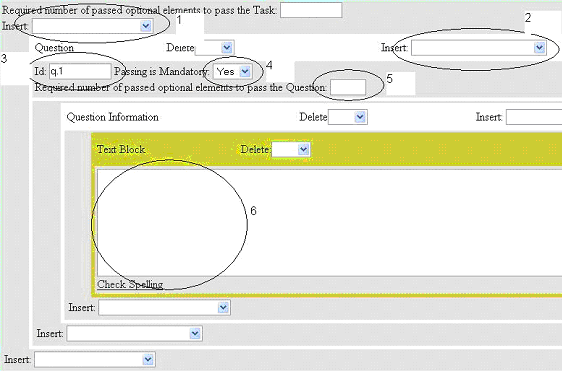
Figure 1: Bridge Task question creation screenshot
Figure  shows a screenshot of the question creation page. To create a question:
shows a screenshot of the question creation page. To create a question:
- Select "Question" in the main insert pull-down (circled as 1).
- Press the submit changes and edit button.
- In this question create a unique id which can be any kind of text (in circle 3).
- Set whether a student must pass this question by setting the value of "Passing is Mandatory" to "yes" (circle 4) or whether this question is optional by setting the value to "no".
- Set the number of optional subquestions/criteria that the students must get correct in order to pass this question. You can also wait until later to fill this in.
- Create the question information by choosing Question information in the insert pull-down (circled as 2) and pressing the submit button.
- A text box should appear (circle 6) and you can insert any text in this text box. Anything that is typed in this text box will appear to the student as part of the question. HTML tags can also be used to format the text in the text box. Subquestions can be added by inserting a new question (circle 2).
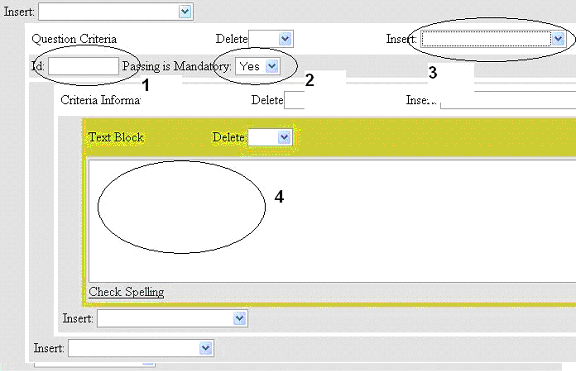
Figure 2: Bridge Task criteria creation screenshot
To add a criteria (see Figure  ):
):
- Instead of choosing "Question" in the insert pull down, select "Question Criteria" (circled as 1). Pressing the submit button will bring up the Question criteria as well as the criteria information where you can write the criteria (Circled 3). The criteria is shown to the student only when the student is reading his/her feedback. The criteria is also shown to the grader in order for the grader to be able to grade the student submission.
- In the criteria block, first create a unique id for this criteria (any text) (circle 1).
- Specify whether a criteria is mandatory or not, this is set in the Passing is mandatory pull-down similar to that of the question (circle 2).
- Text in the text block (circle 4) is shown as the criteria. The text can be formatted with HTML.
- You can also insert a grader note which will only be shown to the user. To do this select "Text to display to grader" in the insert pull down menu of circle number 3.
 LON-CAPA Help
LON-CAPA Help LON-CAPA Help
LON-CAPA Help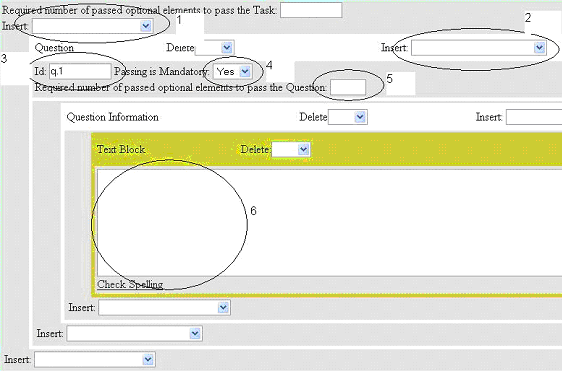
 shows a screenshot of the question creation page. To create a question:
shows a screenshot of the question creation page. To create a question:
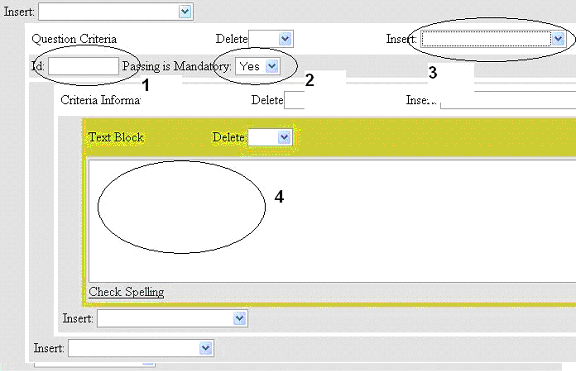
 ):
):