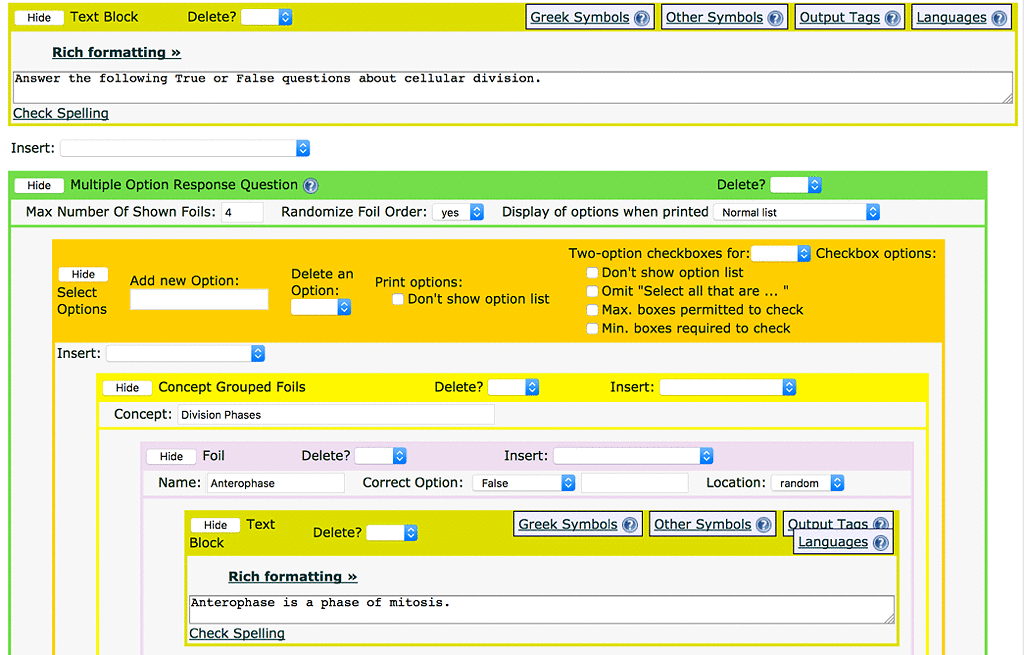LON-CAPA Help
LON-CAPA Help
To create an Option Response problem, create a new resource as described
in section  . This is a "problem" resource
so the URL must end in ".problem". You should see a screen as in
figure "Option Response Editor".
. This is a "problem" resource
so the URL must end in ".problem". You should see a screen as in
figure "Option Response Editor".
- In the drop-down option box as seen in figure
 ,
select Option Response Problem with N Concept
Groups, where N is the number of Concept Groups you wish
the problem to have, and click the New Problem button.
,
select Option Response Problem with N Concept
Groups, where N is the number of Concept Groups you wish
the problem to have, and click the New Problem button.
- Click the Edit button above the sample problem to enter edit mode.
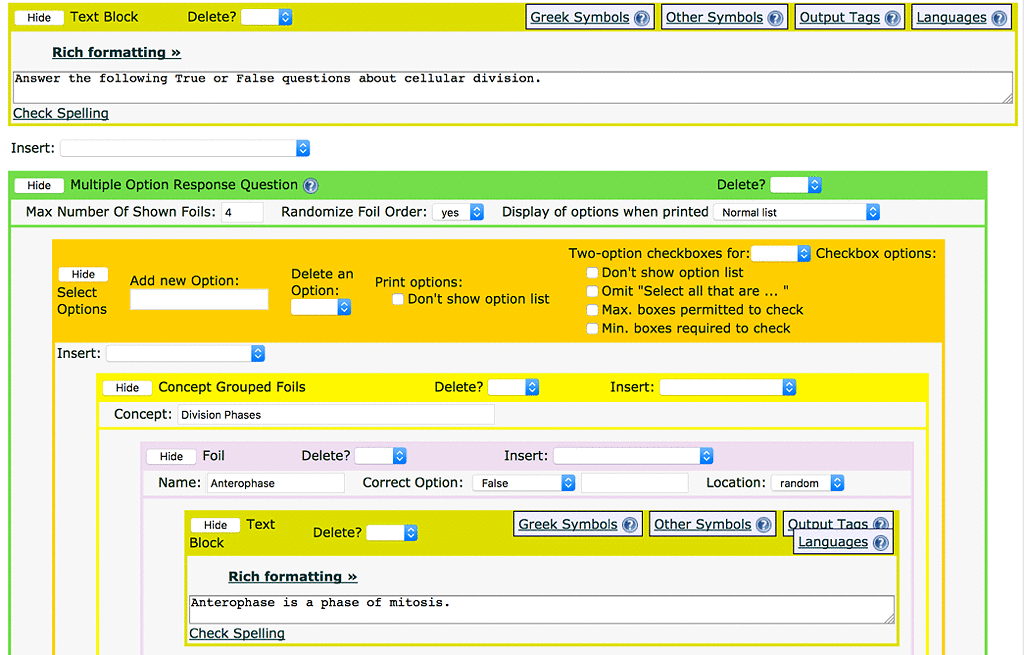
Figure 1: Option Response Editor
You should see the Option Response page open up.
- Replace the text in the Text Block with text that explains the conditions
for your problem.
- Locate the Max Number of Shown Foils element and type a number from
1 to 8 to display that number of questions. You cannot display more than
one foil from each concept group, so this option will only reduce the number
of foils displayed, if it is less than the number of concept groups in your
Option Response problem.
- Now you must define the options the students can select. For each option
you wish to add to the Option Response question, type the option into the
Add new Option box in the Select Options section, then
hit the Save Changes button. If you do not hit the Save
Changes button, your option will not be selectable below. (You can delete
unwanted options in the last step.)
- Now, you need to define the question foils. Look for the foil with the name
"One". Type the question into the text box and select the correct
option for that question from the Correct Option drop-down menu.
Click Submit Changes to save this question foil. Repeat this step
for all remaining foils.
- Locate the foils that are not being used. In their Delete menus,
set the value to Yes. Once you've set the Delete menu value correctly
for all the foils, click the Save Changes button.
- In the Hint area, provide a helpful hint for users who get the problem incorrect,
and click the Save Changes button.
- Make sure all the options you want to delete are not used for any of your
foils. If a deleted option is used in a foil, it will appear in a text box in the
Correct Option area for that foil. To make the drop-down box reappear,
type an option already defined in the Select Options field, and
hit Submit Changes. A drop-down box will reappear.
To delete the irrelevant options from the Option Response question, select
that option from the Delete an Option drop down, and hit the Save
Changes button. Do this for each option you wish to remove.
 LON-CAPA Help
LON-CAPA Help LON-CAPA Help
LON-CAPA Help . This is a "problem" resource
so the URL must end in ".problem". You should see a screen as in
figure "Option Response Editor".
. This is a "problem" resource
so the URL must end in ".problem". You should see a screen as in
figure "Option Response Editor".
 ,
select Option Response Problem with N Concept
Groups, where N is the number of Concept Groups you wish
the problem to have, and click the New Problem button.
,
select Option Response Problem with N Concept
Groups, where N is the number of Concept Groups you wish
the problem to have, and click the New Problem button.