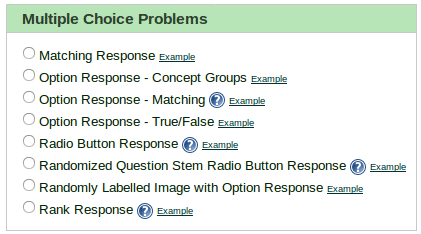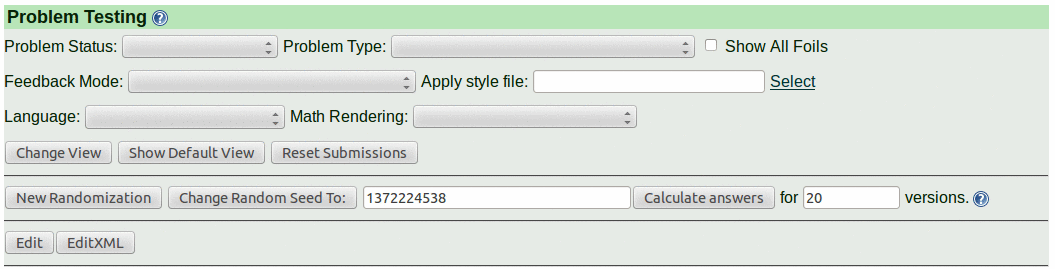LON-CAPA Help
LON-CAPA Help LON-CAPA Help
LON-CAPA Help
When you create a new problem as in the figure  , LON-CAPA will offer
to you example templates that are highly recommended for beginners. A subset of the
problem templates is illustrated by the multiple choice selections shown in the figure
, LON-CAPA will offer
to you example templates that are highly recommended for beginners. A subset of the
problem templates is illustrated by the multiple choice selections shown in the figure
 . Click the Example link next to menu item to see
an example problem. Once you make a selection, you can use the template
and edit the content to convert the template into your own problem. By default, the template problem
will be displayed in the problem testing mode with a header shown in the figure
. Click the Example link next to menu item to see
an example problem. Once you make a selection, you can use the template
and edit the content to convert the template into your own problem. By default, the template problem
will be displayed in the problem testing mode with a header shown in the figure  . The problem
statement (not shown here) appears below the testing menu. The menu will be described later. Click the Edit
button in the lower left to open the colorful editor. The EditXML button is for
advanced users. An additional editor (named Daxe) may be available in your Authoring Space. Daxe uses an XML schema,
configuration file and user interface code for the markup language used by LON-CAPA documents.
. The problem
statement (not shown here) appears below the testing menu. The menu will be described later. Click the Edit
button in the lower left to open the colorful editor. The EditXML button is for
advanced users. An additional editor (named Daxe) may be available in your Authoring Space. Daxe uses an XML schema,
configuration file and user interface code for the markup language used by LON-CAPA documents.
The menu for the colorful editor is shown in the figure  .
The button functions are:
.
The button functions are:
 .
Each box in the colorful editor has a purpose, and the boxes are colored by their purpose. Note that the current editor includes more space between the blocks than shown in many of the figures in this manual. Also, the newer editor has an 'Insert' dropdown box between blocks so that you can insert content easily.
.
Each box in the colorful editor has a purpose, and the boxes are colored by their purpose. Note that the current editor includes more space between the blocks than shown in many of the figures in this manual. Also, the newer editor has an 'Insert' dropdown box between blocks so that you can insert content easily.
While several problem types are covered in this manual, in LON-CAPA all problems involve
similar XML elements. The menu for the XML editor is shown in the
figure  .
Note that the editor includes help links at the top. The Edit button starts the
colorful editor. The Edit Math button adds latex math. The other buttons are the same as the
colorful editor buttons. If you find yourself uncertain about the name or function of an LON-CAPA xml
tag, consult the reference in section
.
Note that the editor includes help links at the top. The Edit button starts the
colorful editor. The Edit Math button adds latex math. The other buttons are the same as the
colorful editor buttons. If you find yourself uncertain about the name or function of an LON-CAPA xml
tag, consult the reference in section  .
.